Atlantic Energy strives to be more than your run-of-the-mill energy provider, looking for innovative ways to help customers improve their experience and reward them for their choice to remain with Atlantic Energy. Beyond our ability to provide you with clean and reliable energy at an affordable price, one of the key ways we set ourselves apart is with our Smart Home Bundle. As a residential customer, you will be set to receive 1 Wi-Fi Smart Camera after 90 days as a customer, with a second one being delivered after 6 months of being a customer, along with all the other smart home products awarded over the course of the first 24 months as a customer that total a $650 retail value.
Delivering these smart cameras is just the first step, though, as Atlantic Energy seeks to ensure you are able to set them up and use them properly to get the full benefits from them. As a part of that process, keep reading to follow along with the unboxing, setup, and use of one of the Wi-Fi Smart Cameras for use in an actual apartment.
The Wi-Fi Enabled Smart Camera delivered by Atlantic Energy is a powerful but still intuitive piece of equipment. Features of this smart camera include the ability to flip video so you can position the camera in any orientation, motion detection so choose to only record when there’s movement (saving energy) and allowing the receipt of notifications to your smartphone when motion is detected, a MicroSD card slot that enables recording and playback and night vision.
To start, though, the camera you’ll receive will be in a simple box that looks like the following:

Open it up, and you’ll see the sleek camera in safe and tight packaging:
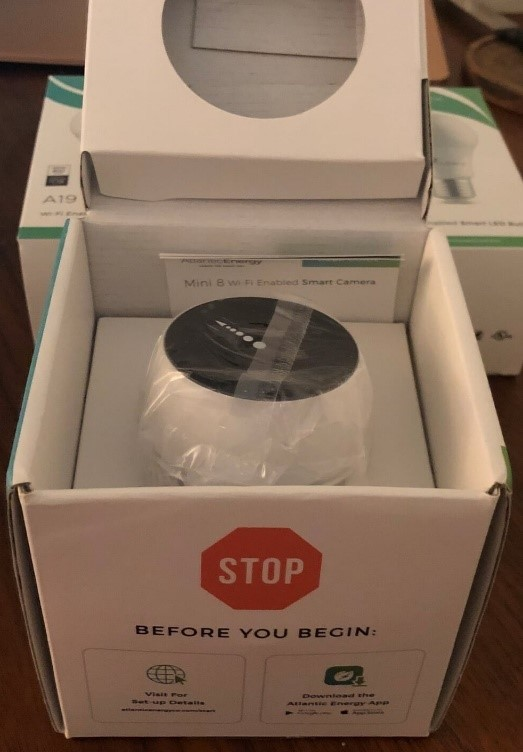
Take the contents out of the box, and you’ll see the compact Wi-Fi Smart Camera, the adapter needed to plug it in, and a small instructions booklet:
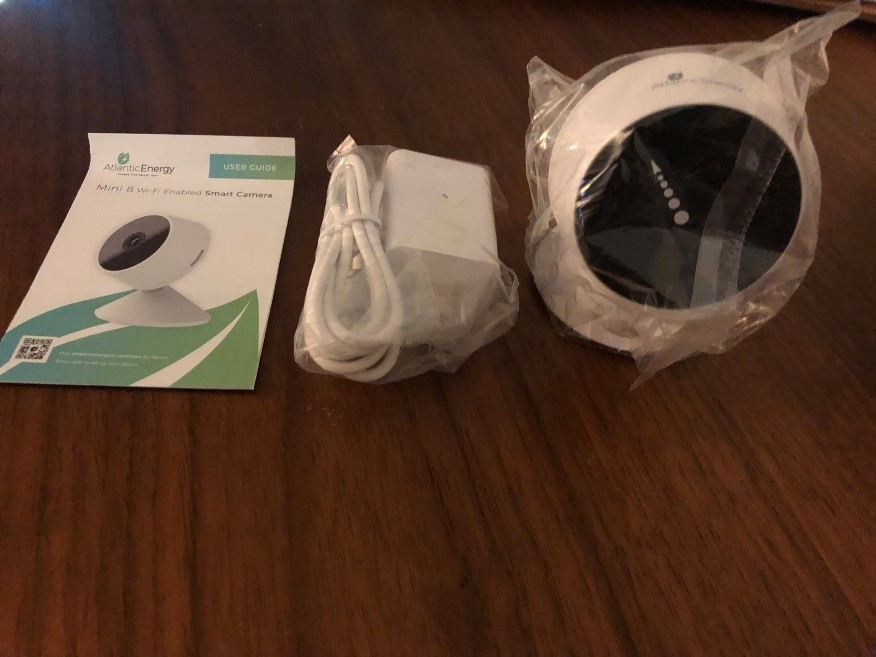
The setup process is straightforward and easy enough that the instructions are able to be brief, to the point, and simple:
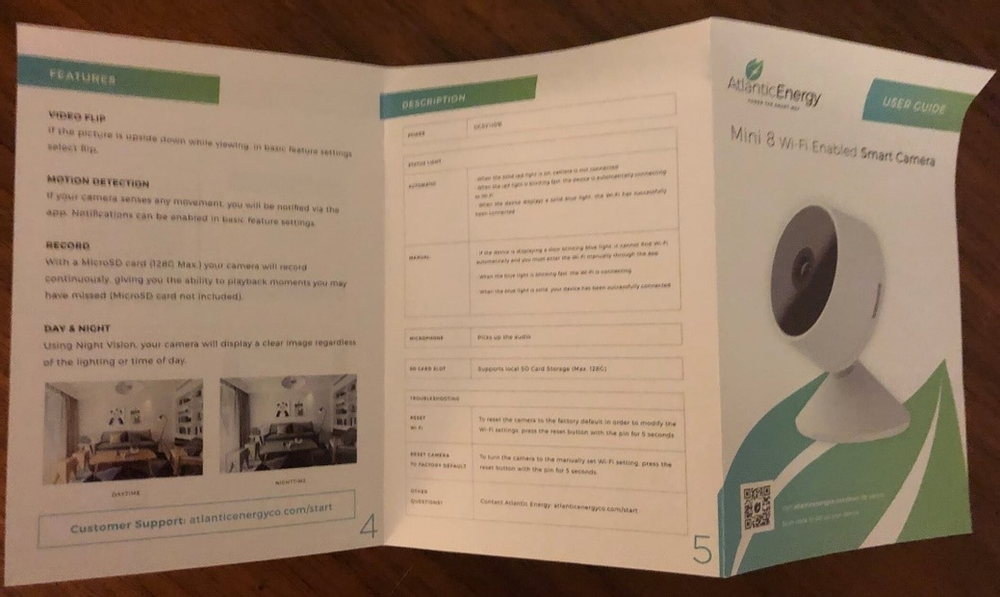
Before grabbing your phone, the first step is to plug the adapter into the camera:
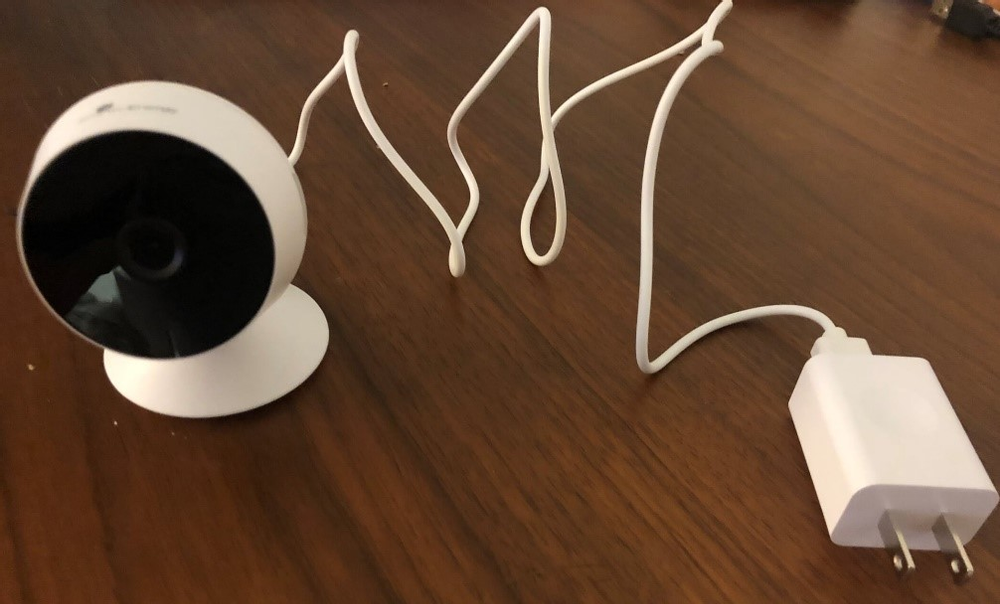
Followed by plugging the adapter into the wall, at which point you’ll see a light on the camera turn on and a red light blinking to indicate it’s ready to pair:

Now that the camera is unboxed and plugged in, the real fun part can start! The innovative part of the camera and what will make it particularly useful for you is that you can access and control it via your phone, so you’ll next need to download the Atlantic Energy app on your preferred app store on your smartphone:
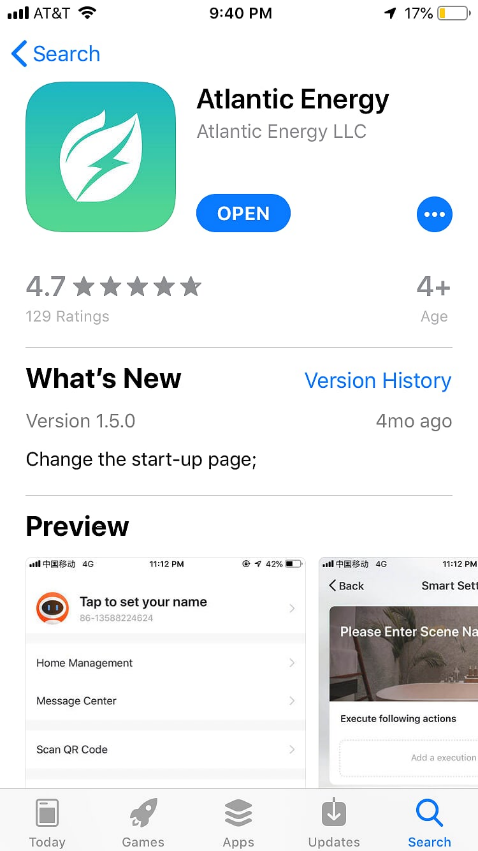
After the download is complete, open the app up and follow to on-screen instructions to register:
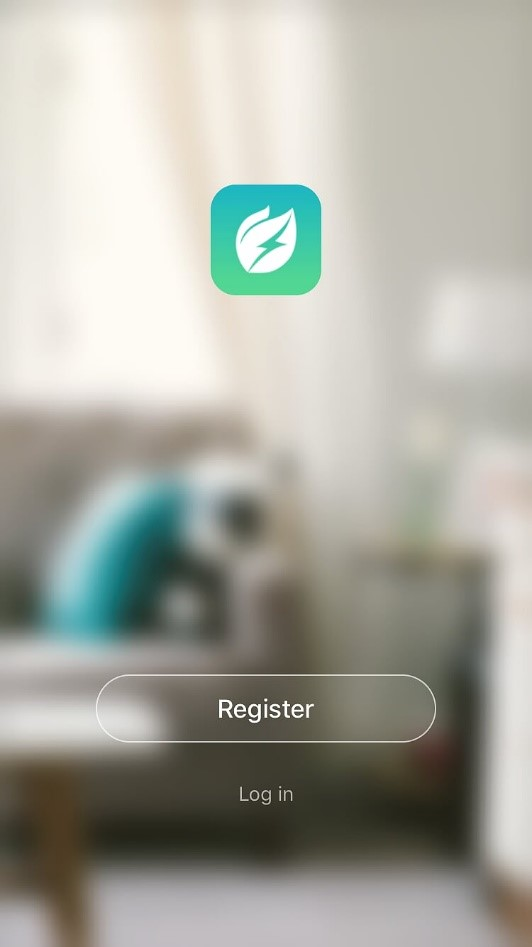
At that point, you’ll see the following empty screen. To add your Wi-Fi Smart Camera to the app, start by pressing the + in the upper right corner:
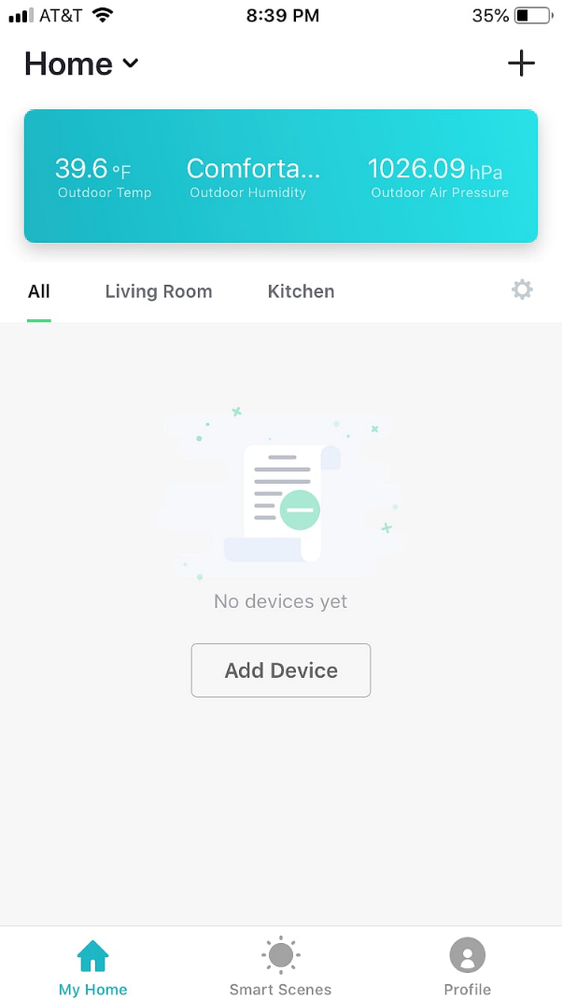
From there, you’ll note that you want to add a ‘Security Camera.’ You’ll then be asked to confirm that the indicator light is still flashing:
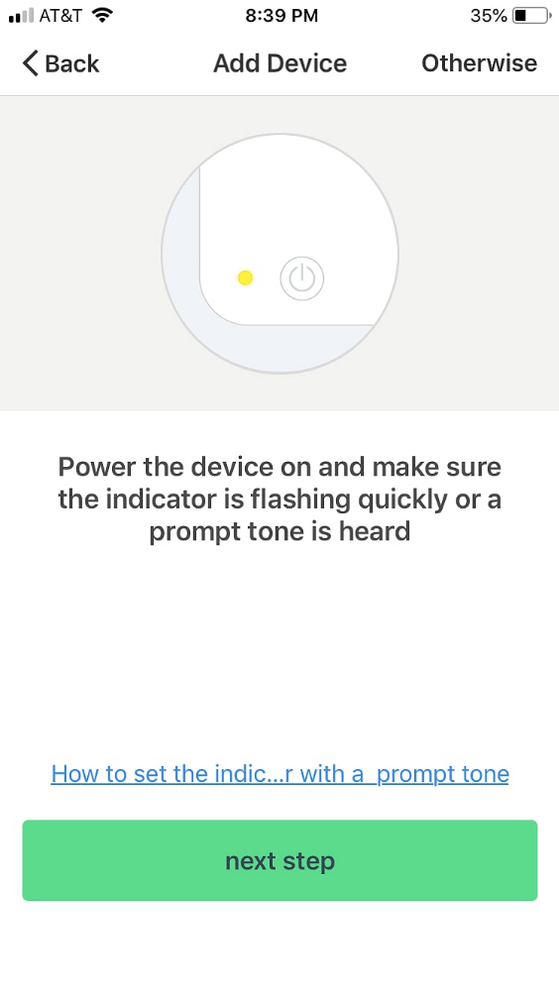
After confirming that this is the case (and if not, select ‘otherwise’ on the app and it will indicate what you should do to reset the camera to get the indicator light flashing again), you’ll be prompted to enter your Wi-Fi password. Next, your phone will pull up a QR code as shown in the following. Point the QR code at your camera as instructed, and tap the button on the app after you hear your camera let out a beep:
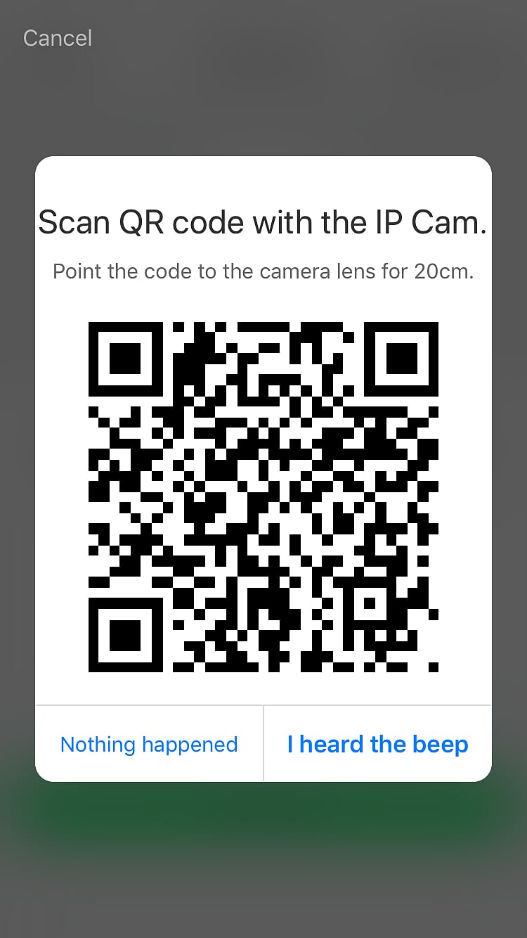
You’ll now have to wait for a minute or two for the process of pairing your camera to your phone complete. Don’t hit cancel or navigate away during this time:
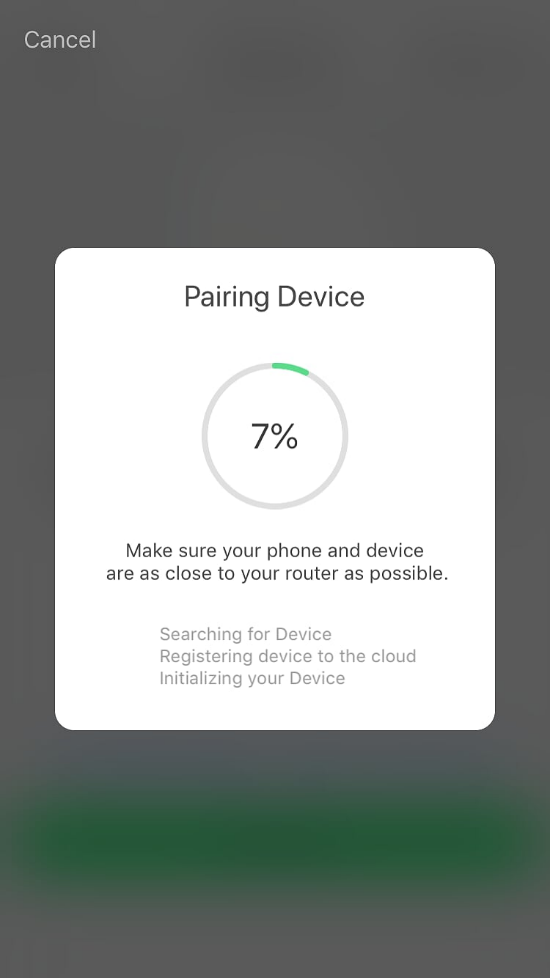
Once this is done, you’ll be ready to go! The app will automatically take you to a screen where you’ll be able to see what your camera sees:
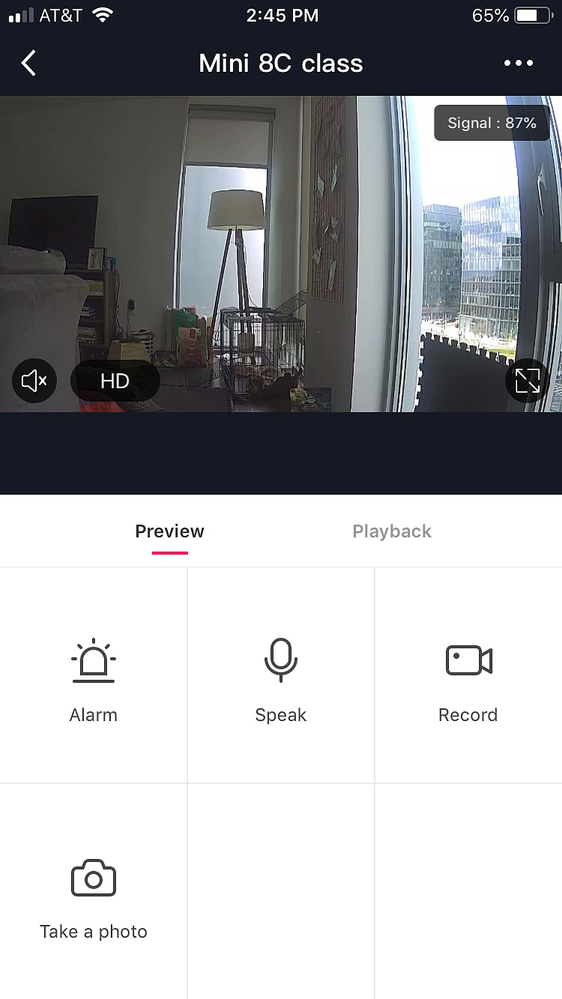
If you’ve gotten to this step, you’re pretty much there! You can open up the app at any point, even if you’re not at home, to see what’s being viewed through the lens of the camera. If you want to access some of the more ‘advanced’ features, they’re on display right there for you. The ‘alarm’ button allows you to set an alert to your phone when motion is detected, the ‘speak’ button opens up the two-way speakers so you can speak through the camera (to pets or people in the home), the ‘record’ button allows you to save the video you’re looking at currently for view later, and the ‘take a photo’ button will screenshot your current view:
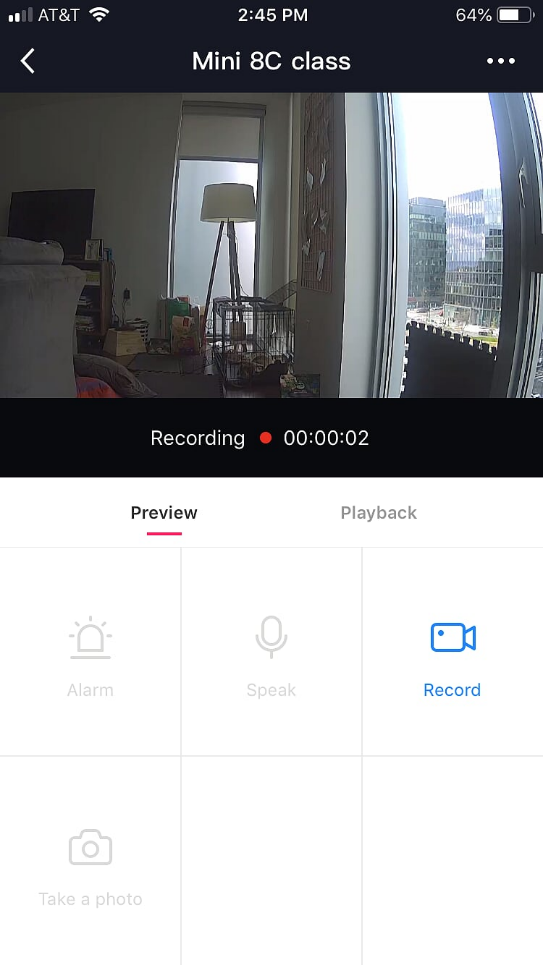
To get even more advanced, press on the … in the upper right corner to open up settings. Here you’ll see the ability to share your device view with others, update functions, adjust memory card settings (assuming you’ve installed a memory card, since that’s not included), and importantly set the Motion detection settings:
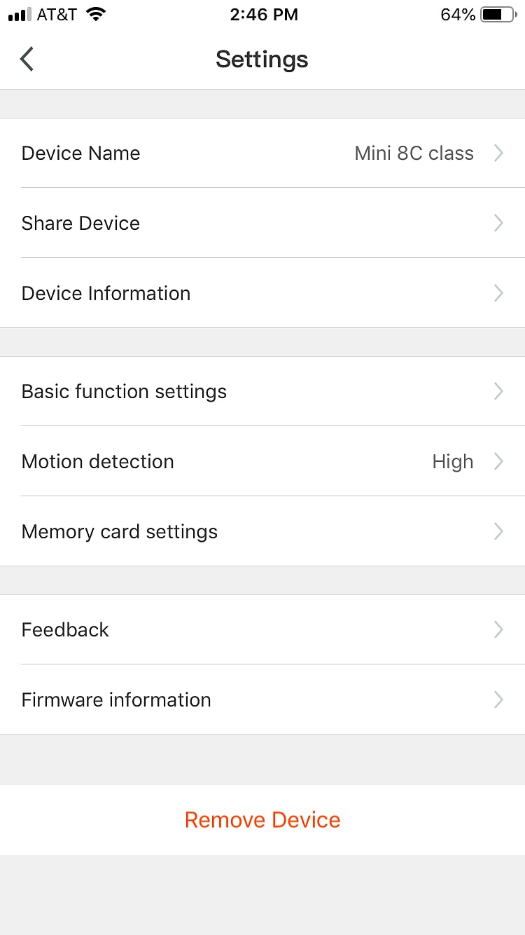
Within motion detection settings, you can turn on or off the motion detector (which alerts you and starts recording the moment motion is detected) and set how sensitive you want the motion detector to be (will a breeze set it off or do you want a large movement to be needed?):
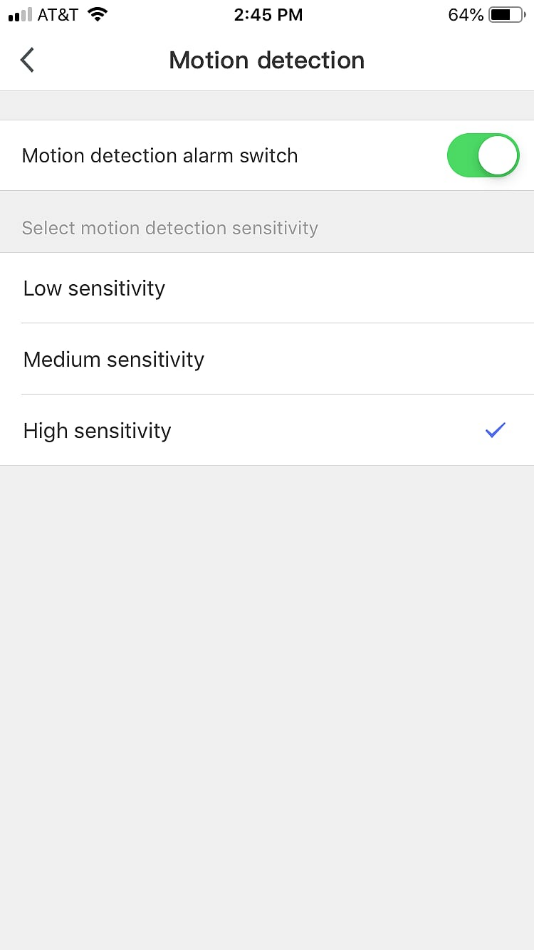
After motion detection is turned on, you can opt to start receiving push notifications like the following when movement is detecting, allowing for peace of mind and added security:
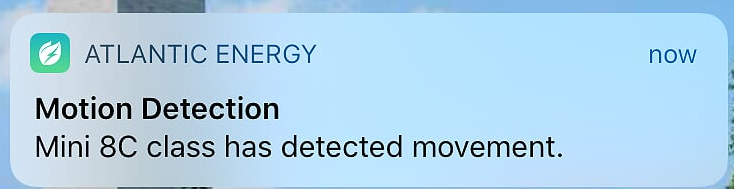
At this point, you’re set up and ready to go! Atlantic Energy seeks to enable customers to remain state of the art with their home security and energy management. If you’re simply reading this but haven’t yet signed up for the Smart Home Bundle from Atlantic Energy, what are you waiting for? Reach out to us today to see how we can start saving you money on your power bill, ensure your electricity is fueled with cleaner energy, and empower you to embrace smart home technology.